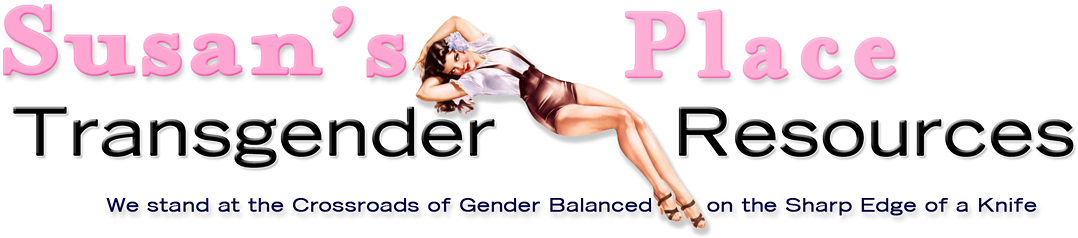This is an image heavy step by step guide on how to set up
MIRC to work with Susan's Place IRC Chat
Step #0
Please start mIRC.
Step #1

You are presented with the mIRC Options dialog when you run the program for the first time.
Step #2

Fill in the "Full Name", "Email Address", "Nickname", and "Alternative" fields. (Please keep in mind this information will be visibile to others when you are on the chat.)
Step #3

Select the "Servers" Category (under Connect).
Select the "Add" button.
Step #4

This will bring up the "Add Servers" dialog box.
Please fill in the following information in the relevant fields as illustrated.

Description: Susan's Place Chat
IRC Server:
irc.susans.orgPort(s): 6667
Group: susans
Please select the "Add" button when you have finished.
Step #5

Select the "Options" Category (under Connect).
Select the "Perform..." button.
Step #6

This will being up the "Perform" dialog box.
From the "Network" combobox please select the "susans" entry.
("susans" is the "Group" from Step#4)
For the "Perform commands" enter:
/join #chat
Select the "Enable perform on connect" checkbox.

Press the "OK" button.
Step #7

Select the "IRC" Category.
As illustrated, please ensure that the following are selected:
- Prefix own messages
- Iconify query window
- Use query for notify nicks
- Copy messages to query
- Whois on query
- Rejoin channel when kicked
- Rejoin channels on connect
- Keep channel open
In the "Shown in active:" group:
- Invites
- Notices
- Whois
- Ctcps
- Away
Step #8

Select the "Mouse" Category.
As illustrated pleas ensure that the following have a double "$$1", I.e. "$$1 $$1":
Command to perform on double-click:
Command to perform on nick double-click:
- Nick List: "/whois $$1 $$1"
- Message: "/whois $$1 $$1"
Step #9

Select the "Servers" Category (under Connect).
Find and select "Susan's Place Chat" in the IRC Servers list.
("Susan's Place Chat" is the "Description" from Step#4)
Press the "Select" Button.
This will place us at the "Connect" Category.

Press the "OK" button.
Step #10

From the "Favorites" menu, select "Organize Favorites...".

On the "mIRC Favorites" dialog uncheck "Pop up favorites on connect" and "Enable join on connect"
Step #11

From the "File" menu, select "Connect".
Step #12

From the "File" menu, select "Connect".
You should now be connected to Susan's Place IRC Chat and in the "#chat" channel, ready to chat!
Step the later
Later after you have left chat, you can rejoin by simply running the mIRC program which should display the "mIRC Options" window with the "Connect" Category selected. Or in fewer words press the "Connect to Server" button to reconnect to the server. You may also use the "Connect" menu option described in Step#9 to connect if you prefer.
Registering your nick
Once you have visited chat a few times it is a good idea to "register" your nick so that only you may connect with it. This keeps other people from impersonating you for instance and in general reduces confusion and is a good idea.
To do this connect as normal and make sure your nick is set to what you want.
If you are unsure type "/nick <your_nick>" where <your_nick> is your irc nick. For instance, In the examples presented this would be "/nick Kimberly"
Once your nick is set to what you want, please type:
/msg nickserv register <your_password>
Where "<your_password>" is your password so you can identify yourself as owning this nick. Please remember this password, without it you will not be able to reassume your nick!
Once this is done you should modify your perform settings so you do not have to worry about typing your password in all of the time.
To do this the procedure is similar to Step #5 and #6.
1. Bring up the mIRC Options dialog.
2. Select the "Options" Category (under Connect).
3. Select the "Perform..." button, This will being up the "Perform" dialog box.
4. From the "Network" combobox please select the "susans" entry. ("susans" is the "Group" from Step#4)
5. For the "Perform commands" enter:
/nick <your_nick>
/msg nickserv ident <your_password>
/join #chat
This will change your nick to what you specify, and then identify yourself with your password.
That is all there is to it!
As always please feel free to contact the staff if you need any assistance.
Happy chatting!
* Our thanks goes to Kimberly for compiling this guide...