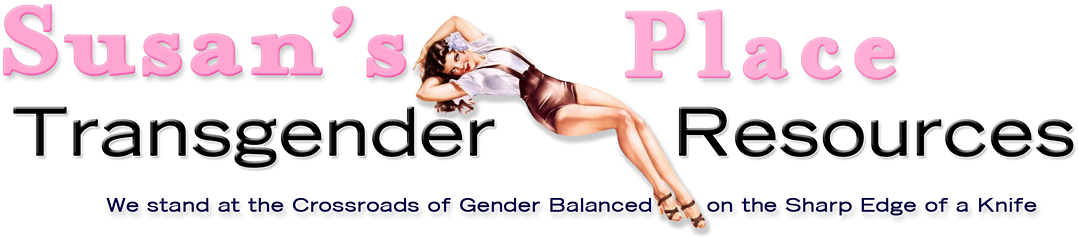A lot of people have been expressing interest in using Praat to analyze vocal pitch and resonance, so I though it might be helpful to do a little tutorial... Maybe this will help with getting through some of that initial confusion 🙂
As a disclaimer- I have limited knowledge of this program, so please share any tips or shortcuts to these steps or other helpful features / methods. I am still learning, too! Anyway, here we go! Also, I am doing this on a Mac... so, apologies if it is slightly different for Windows.
How to use Praat to find your fundamental frequency:
1. Download and install Praat (these links may become dead, so just google search "download praat mac" or windows)
mac:
http://www.fon.hum.uva.nl/praat/download_mac.html 🔗win:
http://www.fon.hum.uva.nl/praat/download_win.html 🔗2. Open it, and locate the "Praat Objects" window
3. Click the menu "New" at the top left, then select "Record mono Sound" (this is Apple+R on a mac, I'm guessing for "record")

4. Hit "Record", then record your voice, then click "Stop"

5. Save the recording to the Praat Objects window by hitting "Save to list & Close" at the bottom right
6. Re-locate the "Praat Objects" window and make sure the last item in the list is selected

7. Click "View & Edit". This will open your recording into the window where you can see your pitch on a blue graph below.

8. In the new window click the "View" menu, then select "Show Analyses"

9. This is where you can tell Praat what and what not to show. I have mine showing "Show Spectrogram" and "Show Pitch". Also, set "longest analysis" to 300.

10. Click ok and locate the blue graph in the window you were in previously. That is your pitch.
11. Click and drag over the areas on the blue graph to analyze either words or the whole thing if you want. The average pitch for the selected section appears on the right.

Resonance analysis: coming soon!
I hope this helps! Let me know how it works or doesn't work for you and I'll try to keep this tut updated

Happy voice testing, and may all of your voices sound undeniably identified!