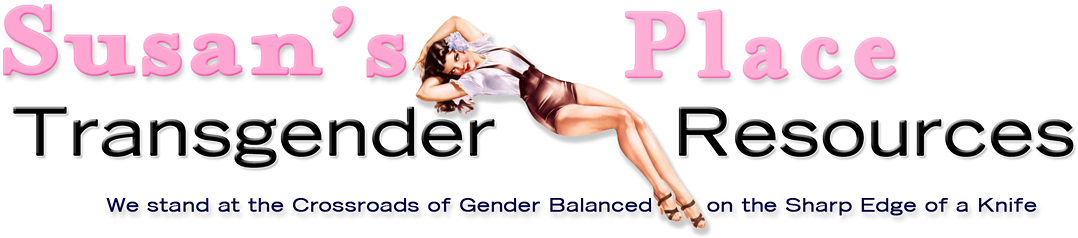Leopard is a Mac version, I think. I confess I am too rushed to google it at the moment! But when in doubt, goggle leopard an see what comes up.
On a Windows machine to grab your desktop:
1. Get your desktop looking how you want; Arrange windows, etc.
2. Press the <PrtScr> (also known as print screen)
3. Open Paint (comes with windows) or other image editing program.
4. In Paint, select the "Edit" menu, then the "Paste" menu option.
5. A image of your desktop should appear in the paint window; You should be able to scroll around the image and so on.
6. Select the "File" menu, then the "Save As..." menu option.
7. A dialog shows up allowing you to choose the location to save the image at, the name and the file type.
8. IMPORTANT, From the "Save as type" drop down box select the option which has "JPEG" in it. This will specify the type of image file; You can ignore this part but if you do your desktop image will be "huge" in file size and there is no reason for that.
9. Give the image a name, and press enter.
10. The dialog goes away, your image should be saved.
That is all there is too it.
Then you just upload the image to the image host of your choice, and then use the link they specify for your img tags here.
Yes, it sounds very complex but it is not too bad, just take it a step at a time and you will be done before you know it